Mastering DaVinci Resolve: The Ultimate Color Grading Workflow for Video Post-Production
Why DaVinci Resolve Dominates Color Grading
Before we explore the workflow, it’s important to understand why DaVinci Resolve has become the undisputed king of color grading. Originally developed by Blackmagic Design as dedicated color correction hardware and software for major studios, Resolve brought cinema-quality grading to the masses when it became available as free software with an incredibly robust feature set.
Unlike other editing platforms like Premiere Pro or Final Cut Pro that added color grading as an afterthought, Resolve was built from the ground up for color work. Its node-based system, professional color science, and real-time performance make it the go-to choice for colorists worldwide. While programs like Premiere Pro have improved their Lumetri Color panel, they simply cannot compete with the depth and sophistication that Resolve offers.
Setting Up Your Project for Success
Your color grading journey begins long before you touch a single color wheel. Proper project setup in DaVinci Resolve is crucial for maintaining quality and efficiency throughout your workflow. Start by creating a new project and immediately setting your timeline resolution, frame rate, and color space in the project settings.
For music video work, you’ll typically want to match your camera’s native resolution and frame rate. If you shot in 4K at 24fps, set your timeline accordingly. The color science settings are particularly important—Resolve offers multiple options including DaVinci YRGB, ACEScct, and various camera-specific color spaces. For most projects, DaVinci YRGB provides excellent results, but if you’re working with HDR or mixing footage from multiple cameras, ACES might be your best choice.
Organizing Your Media and Timeline
One of Resolve’s greatest strengths is its integrated workflow that combines editing and color grading in one application. Import your footage into the Media Pool and take time to organize it properly. Create bins for different shoot days, locations, or scene types. This organization will pay dividends when you’re deep into your grade and need to quickly locate specific clips.
In the Edit page, assemble your rough cut or import an edit from another application via XML or AAF. Many editors prefer to do their initial edit in Premiere Pro or Final Cut Pro, but increasingly, professionals are discovering that Resolve’s editing capabilities are more than sufficient for most projects. The key advantage is that you never need to leave the application, maintaining perfect quality and saving countless hours in roundtripping.
The Color Page: Your Creative Playground
Now we arrive at the heart of DaVinci Resolve—the Color page. This is where the magic happens, and where Resolve truly outshines every competitor. The interface is designed specifically for color work, with large viewers, comprehensive scopes, and an intuitive node graph that makes building complex grades both logical and efficient.
The node-based workflow in Resolve is fundamentally different from the layer-based approach in Premiere Pro. Instead of stacking adjustments on top of each other, you create a chain of nodes, each performing specific tasks. This modular approach allows for incredible flexibility and non-destructive editing. You can isolate specific corrections, create alternate versions, and build complex looks that would be nearly impossible in other software.
Primary Color Correction: Building Your Foundation
Every great color grade starts with proper primary correction. Before you dive into creative looks, you need to balance your footage so that whites are white, blacks are black, and skin tones fall within acceptable ranges. In Resolve, you’ll use the Primary Color Wheels for this initial balancing.
Start by analyzing your footage using the scopes—particularly the waveform and vectorscope. The waveform shows you the luminance distribution from black (0) to white (1023 in 10-bit), while the vectorscope reveals color information. For properly exposed footage, your waveform should show information across most of the range without clipping at either extreme.
Use the Lift, Gamma, and Gain wheels to adjust shadows, midtones, and highlights respectively. A common beginner mistake is to adjust all three wheels simultaneously, creating muddy results. Instead, work methodically: set your black point with Lift, adjust overall brightness with Gamma, and establish your white point with Gain. The color pickers in Resolve are incredibly helpful here—click on something that should be neutral gray, and Resolve will automatically balance your image.
Secondary Corrections: Surgical Precision
Once your primary correction is solid, secondary corrections allow you to isolate and adjust specific parts of your image. This is where Resolve’s qualifier tool becomes indispensable. You can select colors, luminance ranges, or even specific areas of the frame using power windows, then apply corrections that affect only those isolated regions.
For music videos, secondary corrections are essential for making your artist look their best. You might isolate skin tones to warm them slightly, select the background to cool it down for contrast, or brighten someone’s eyes to draw attention. The key is subtlety—the best color grades are ones where viewers don’t consciously notice the work, but they feel the intended emotion.
Resolve’s qualifier is leagues ahead of similar tools in other software. While Premiere Pro has masks and color selection, they lack the refinement and control that Resolve offers. You can combine multiple qualifiers, use edge refinement to avoid harsh transitions, and track your selections across frames with Resolve’s built-in tracking.
Creative Grading: Developing Your Signature Look
With your technical corrections complete, it’s time for creative grading—this is where you develop the mood and aesthetic that defines your project. This stage is deeply personal and should align with the music, lyrics, and overall vision of the piece.
Resolve offers numerous tools for creative grading. The Color Warper is a recent addition that allows you to select and manipulate specific hues with incredible precision. The Curves tool gives you detailed control over contrast and color relationships. Film grain, halation, and bloom effects add texture and character. You can even work with individual Hue, Saturation, and Luminance curves for each color range.
Many colorists build custom LUTs in Resolve for consistency across projects. The LUT browser makes it easy to preview and apply looks, and you can create your own by saving out node trees as LUTs. This is invaluable for music artists who want a consistent visual brand across multiple videos.
Working with Nodes: Advanced Techniques
Mastering nodes is essential to unlocking Resolve’s full potential. Serial nodes (the default) process corrections in sequence, but Resolve also offers parallel nodes for split corrections, layer nodes for compositing, and outside nodes that affect everything downstream.
A typical professional node structure might include: a balance node for primary correction, a contrast node for adjusting tonality, several secondary nodes for isolated corrections (skin, background, specific elements), a creative look node, and finally a finishing node for subtle overall adjustments and sharpening. This organized approach makes it easy to return to your grade days or weeks later and understand exactly what each node does.
The node graph in Resolve is interactive and visual in a way that Premiere Pro’s effect stack simply cannot match. You can easily disable nodes to see before-and-after comparisons, duplicate node trees across clips, and create complex branching structures for sophisticated looks.
Matching Shots and Maintaining Consistency
One of the biggest challenges in music video grading is maintaining consistency across shots filmed at different times, locations, or with different lighting. Resolve excels at shot matching through multiple tools.
The Shot Match feature analyzes two clips and automatically adjusts one to match the other. While not perfect, it provides an excellent starting point that you can refine manually. Color trace is another powerful feature that allows you to copy grades from one clip to another while respecting the differences in exposure and color temperature.
For music videos with many similar shots, you can create a master grade on a reference clip, then use the timeline curve editor to apply it across multiple clips while adjusting specific parameters like exposure for each shot’s unique lighting. This hybrid approach maintains consistency while respecting each shot’s individual characteristics.
Using Resolve’s Advanced Features
As you become more comfortable with the basics, explore Resolve’s advanced features. The HDR palette allows you to create grades that work across multiple deliverables, from cinema DCP to streaming HDR to standard SDR. This is increasingly important as content needs to work across diverse platforms.
The Color Warper deserves special mention for its revolutionary approach to hue manipulation. Unlike traditional HSL curves, the Warper uses a grid-based system where you can grab any color and push it in any direction on the color wheel. This creates smooth, natural-looking color transitions that are perfect for establishing unique looks.
Resolve’s ResolveFX plugins offer additional creative possibilities, from beauty enhancement for talent to lens distortion correction. These tools are well-optimized and integrate seamlessly into the node workflow, unlike third-party plugins in other software that can create compatibility issues.
Collaboration and Project Management
Resolve’s collaboration features make it ideal for music video productions with multiple team members. With Resolve Studio (the paid version), multiple users can work on the same project simultaneously—an editor can assemble sequences while a colorist grades existing clips, all in real-time.
The built-in project management tools include timeline comparison, version stacks, and comprehensive metadata support. You can create multiple versions of your grade within a single clip, easily switching between them or A/B comparing to choose the best direction.
Delivering Your Final Grade
Once your grade is complete, Resolve’s Deliver page provides comprehensive export options. You can create multiple deliverables simultaneously—4K master, HD proxies, Instagram square format, YouTube uploads—all from a single render queue. The smart rendering feature only processes parts of the timeline that have changed, saving enormous amounts of time on revision exports.
For music videos heading to multiple platforms, you’ll want to create platform-specific exports. YouTube might get a full 4K 60fps version, Instagram Stories needs vertical 9:16, and the record label might want a ProRes master. Resolve handles all of this efficiently with render presets you can customize and save.
Continuous Learning and Growth
Mastering DaVinci Resolve is a journey, not a destination. The software receives major updates annually, each adding powerful new features. Stay current by following Blackmagic Design’s training resources, joining colorist communities, and most importantly, practicing regularly.
The difference between a beginner and a master isn’t just technical knowledge—it’s the ability to use Resolve’s tools to serve the story and emotion of the music. Study color grades you admire, analyze what makes them work, and practice replicating those looks in Resolve. Over time, you’ll develop your own aesthetic and workflow that leverages Resolve’s capabilities in unique ways.
Conclusion: The Complete Workflow
Mastering DaVinci Resolve’s color grading workflow transforms you from someone who makes videos to someone who crafts visual experiences. The journey from import to final delivery—project setup, organization, primary correction, secondary refinement, creative grading, shot matching, and export—becomes second nature with practice.
Resolve’s combination of professional tools, intuitive interface, and incredible value (the free version includes most features professional colorists use daily) makes it the obvious choice for serious video post-production work. While other software like Premiere Pro or Final Cut Pro have their place in video editing, when it comes to color grading, DaVinci Resolve stands alone at the top. Invest time in learning this powerful tool, and your work will immediately reflect that professional quality that separates amateur videos from truly exceptional ones.