The Complete Beginner’s Guide to Color Grading in DaVinci Resolve: From Zero to Hero
Why DaVinci Resolve?
DaVinci Resolve has become the industry standard for color grading, used by professional colorists on Hollywood productions and accessible to beginners through its free version. Unlike Adobe Premiere Pro or Final Cut Pro, which are editing-first applications, Resolve was built from the ground up as a color grading tool, making it the gold standard for color work.
As a Blackmagic Design Certified colorist based in Sri Lanka, I’ve worked with numerous editing platforms throughout my career as a Post Production Supervisor and Creative Director, but DaVinci Resolve remains my go-to choice for serious color work.
Understanding the Basics: What is Color Grading?
Before diving into DaVinci Resolve, it’s essential to understand the difference between color correction and color grading:
Color Correction: The technical process of fixing exposure, white balance, and making footage look natural and consistent.
Color Grading: The creative process of establishing mood, atmosphere, and visual style through color manipulation.
Think of color correction as fixing problems, while color grading is creating art.
Setting Up Your DaVinci Resolve Workspace
When you first open DaVinci Resolve, you’ll see seven pages at the bottom: Media, Cut, Edit, Fusion, Color, Fairlight, and Deliver. For color grading, you’ll primarily work in the Color page.
The Color page interface includes:
- Viewer: Your main canvas for seeing changes in real-time
- Node Editor: Where you’ll build your color grade using a node-based workflow
- Scopes: Technical tools like waveforms, vectorscopes, and histograms
- Color Wheels: Primary tools for adjusting lift, gamma, and gain
Understanding Nodes: The Foundation of Resolve
One of DaVinci Resolve’s most powerful features is its node-based workflow. Unlike layer-based systems in Adobe After Effects or Premiere Pro, nodes allow you to build complex grades in a non-destructive, flexible manner.
Serial Nodes: Process corrections in sequence, one after another
Parallel Nodes: Apply multiple adjustments simultaneously and blend them
Layer Nodes: Similar to layers in Photoshop, useful for combining elements
Start with serial nodes as a beginner, adding one node for color correction and subsequent nodes for your creative grade.
Essential Color Grading Tools
1. Color Wheels (Primary Grading)
The three color wheels control different tonal ranges:
- Lift: Adjusts shadows
- Gamma: Adjusts midtones
- Gain: Adjusts highlights
Each wheel can adjust both color and luminance. Start by balancing your image here before moving to creative grading.
2. Curves
Curves offer precise control over tonal ranges and individual RGB channels. They’re perfect for creating contrast and achieving specific looks like the popular orange and teal aesthetic.
3. Scopes
Learn to read these technical displays:
- Waveform: Shows luminance distribution
- Parade: Displays RGB channels separately
- Vectorscope: Indicates color saturation and hue
- Histogram: Shows overall exposure distribution
Your First Color Grade: Step-by-Step
Step 1: Balance the Image
Create a new node for color correction. Use the color wheels to:
- Set proper black and white points
- Correct white balance using the midtones
- Ensure skin tones fall correctly on the vectorscope
Step 2: Create Contrast
Add a new serial node. Use curves or the contrast slider to add depth to your image. The S-curve is your friend here.
Step 3: Stylistic Grading
Add another node for your creative look. This is where you can:
- Push certain color palettes
- Create mood with color temperature shifts
- Apply popular film emulation looks
Step 4: Secondary Corrections
Use qualifier tools to isolate specific colors or areas:
- Adjust skin tones separately
- Enhance or suppress specific colors
- Apply vignettes or localized adjustments
Common Beginner Mistakes to Avoid
- Over-grading: Less is often more. Subtle adjustments usually look more professional
- Ignoring scopes: Don’t rely solely on your monitor; use technical tools
- Skipping color correction: Always correct before you grade
- Poor node structure: Organize your nodes logically for easier revisions
- Not saving stills: Create reference stills to maintain consistency
Comparing Workflows: Resolve vs. Other Software
While DaVinci Resolve excels at color grading, understanding how it compares helps:
Adobe Premiere Pro: Great for editing, but Lumetri Color panel is more limited for complex grades. Good for quick color work but lacks the depth of Resolve.
Final Cut Pro: Excellent editing workflow with decent color tools, but the Color Board doesn’t offer the precision of Resolve’s node-based system.
Avid Media Composer: Industry standard for editing, but colorists typically round-trip to Resolve for serious color work.
Essential Keyboard Shortcuts
Speed up your workflow with these shortcuts:
- Alt/Option + S: Add serial node
- Alt/Option + P: Add parallel node
- D: Disable/enable current node
- Shift + H: Toggle highlight mode
- Ctrl/Cmd + Home: Reset all parameters in current node
Building Your First LUT
LUTs (Look-Up Tables) are pre-made color grades that can be applied instantly. Once you’ve created a look you love:
- Right-click on your node
- Select “Generate LUT”
- Choose your format (typically .cube for universal compatibility)
- Save for future projects or use across different software
Practice Projects for Beginners
Project 1: Match Your Clips
Take footage shot in different lighting conditions and practice making them look consistent.
Project 2: Recreate a Film Look
Find a movie scene you love and try to recreate its color palette. This teaches you to see color critically.
Project 3: Music Video Style
Practice creating bold, stylized looks typical of music videos. This pushes your creative boundaries.
Resources for Continued Learning
As you progress beyond this beginner’s guide:
- Resolve’s built-in training: Blackmagic Design offers free comprehensive training
- Practice with free footage: Websites like Pexels and Pixabay offer practice material
- Study cinematography: Understanding lighting helps you grade better
- Join colorist communities: Learn from professionals and get feedback
Next Steps: From Beginner to Professional
Mastering color grading is a journey, not a destination. As you become comfortable with the basics:
- Experiment with different genres (commercial, narrative, documentary)
- Learn advanced techniques like color matching and HDR grading
- Understand color theory and how colors interact emotionally
- Practice consistently on diverse footage types
- Consider certification programs to validate your skills
Conclusion
DaVinci Resolve offers incredible power for color grading, from complete beginners to seasoned professionals. While the learning curve exists, following this structured approach will have you creating professional-looking grades faster than you might expect.
Remember: every professional colorist started exactly where you are now. The difference between beginner and expert is simply hours of dedicated practice. Start with the fundamentals, master the tools, and don’t be afraid to experiment.
As I’ve learned throughout my career as a Visual Artist and Creative Director, color grading is as much about developing your eye as it is about mastering the software. DaVinci Resolve gives you the tools—now it’s time to create your vision.
Ready to take your color grading to the next level? Start with these basics, practice daily, and watch your footage transform from ordinary to extraordinary.